Our NCAS-branded slides are simple and straightforward to follow.
It’s really important that our NCAS-branded slides are used consistently. This helps to build a strong professional identity for our organisation and will make sure we’re given credit for any work we’ve carried out.
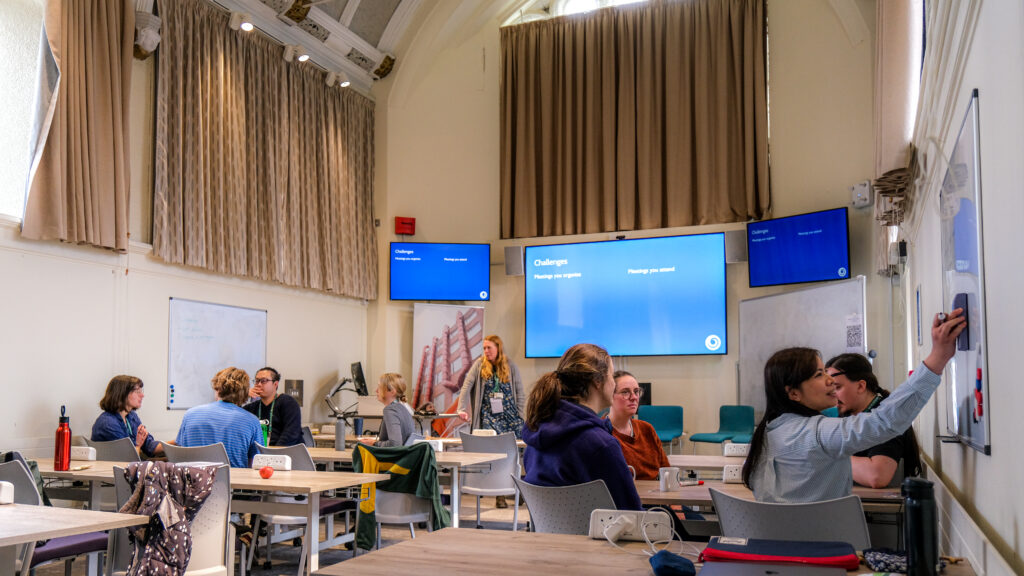
You can create an NCAS-branded presentation by clicking on ‘Slides’ in your Google apps menu.
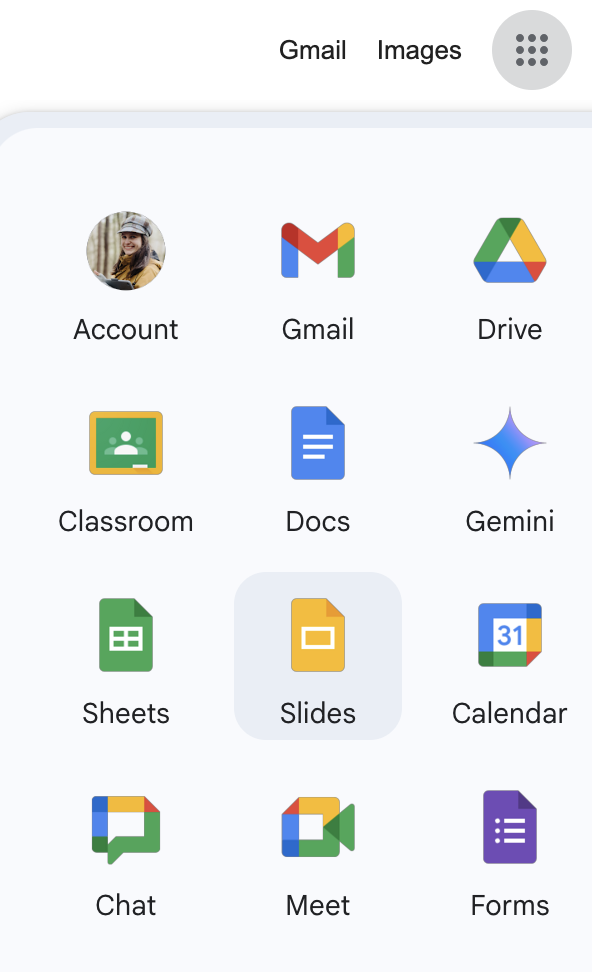
The template will appear as the first option in the template gallery. By clicking on the template, you will create your own version of the presentation which will be saved in your Google Drive. Rename it, and get started!
Note: If you don’t see the template right away, just click on ‘Template gallery’.

There are a variety of slides available in the template to suit different needs and to allow you to make the presentation your own. You will see them all on the left-hand side of your screen. Just pick and choose which slides you want, and delete the rest.
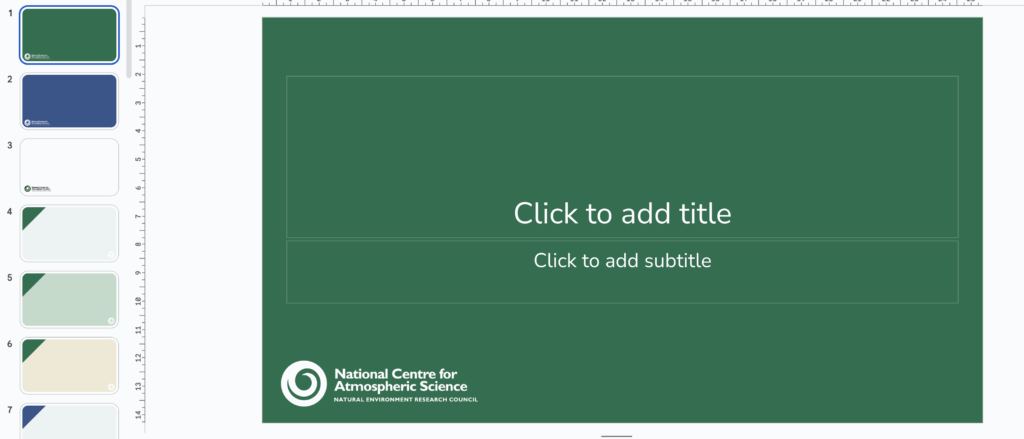
You can also see the slides under the ‘Layout’ drop-down menu. They are titled and organised alphabetically to help you navigate which layout works best for what use. There are even three versions of a final slide which you can include at the end of your presentation to show how the audience can find out more about NCAS.
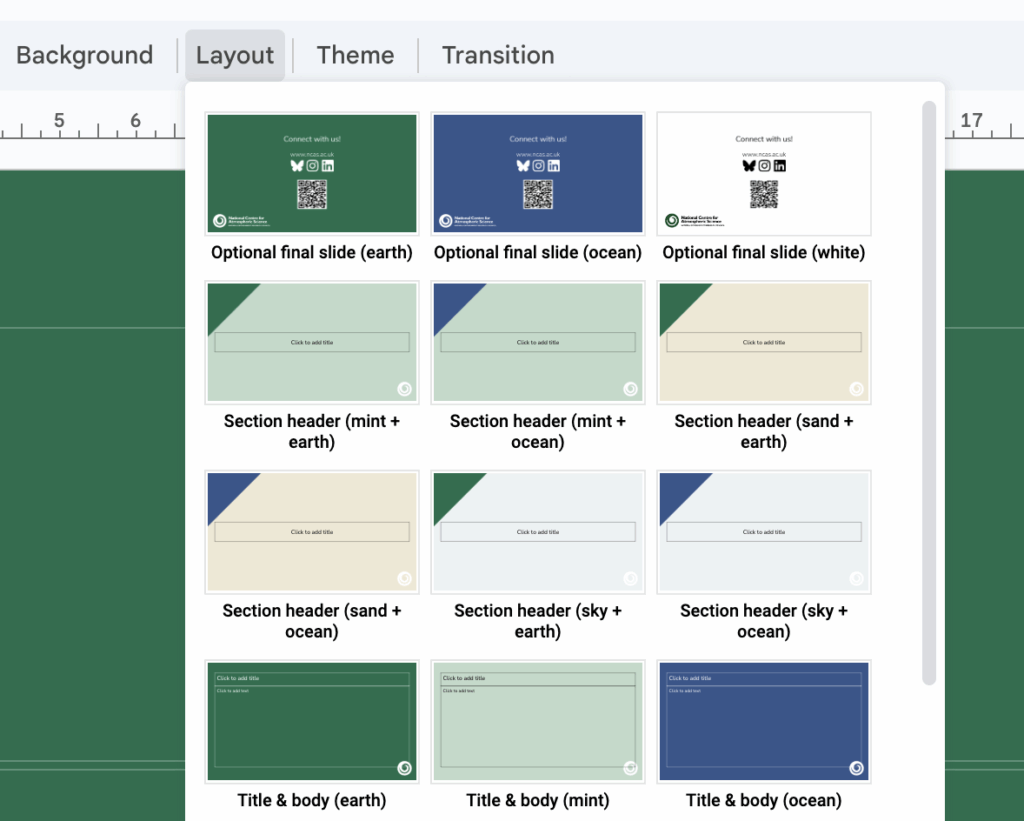
You will also have access to the NCAS presentation template when you click ‘File’ > ‘New’ > ‘Presentation’ from within an open Google Slides presentation.
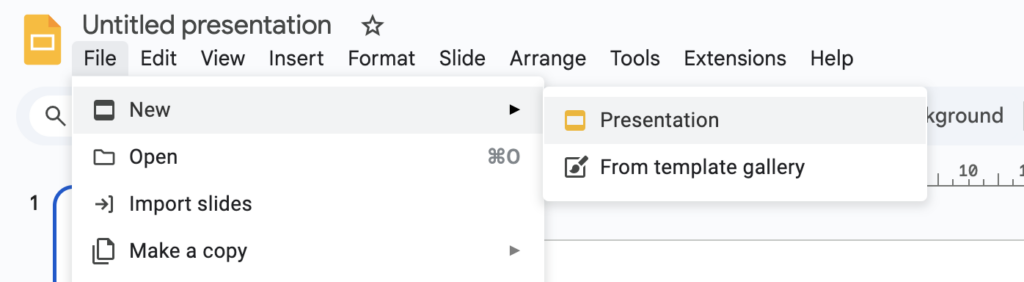
This way, the templates will appear on the right hand side of your screen. Unfortunately, they don’t appear under the ‘Layout’ menu through this route, so we wouldn’t suggest it.
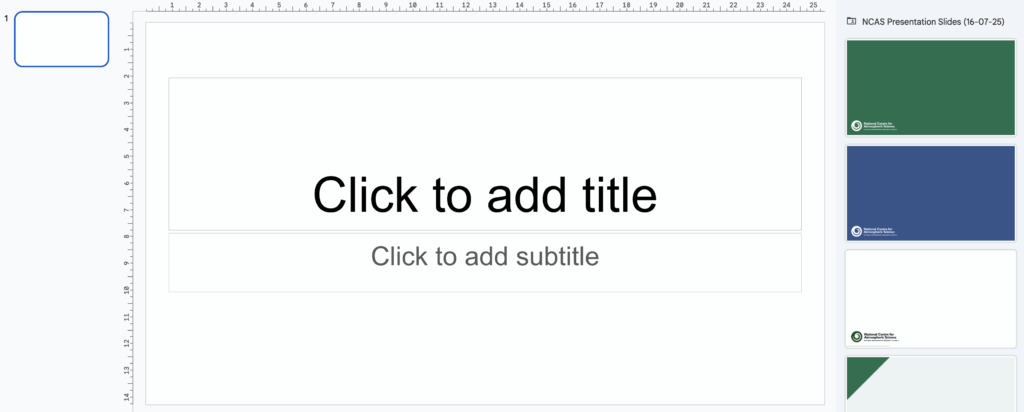
FAQs
How do I create a new slide?
Go to ‘Slide’ > ‘New slide’, then click the ‘Layout’ tab to explore all the different colour and layout options. They are named to help you understand what each layout works best for (‘Title & body’, ‘Two points’, etc.).
How do I start my presentation?
There are three ‘Title slide’ options – in dark green (Earth), dark blue (Ocean), and white.
How do I end my presentation?
There are three ‘Final slide’ options – in dark green (Earth), dark blue (Ocean), and white, which are optional to include if you would like to show your audience how to stay connected with NCAS on our social media, website, and newsletters.
What font should I use?
We use Nunito Sans in NCAS-branded presentations. This font is already pre-set in the template. Feel free to change the font size (we would suggest not to go under size 12) or the font type (Light, Medium, Bold, etc.). Please note: If you copy your text from elsewhere, use the ‘Paste without formatting’ option.
How do I add some colour to my presentation?
Change your text to one of our brand colours if you’d like. The NCAS colours are pre-set on the top of the colour menu under ‘Simple Dark’.
How do I add a logo to my presentation?
The NCAS logo is included on every slide – please don’t cover it if possible. If you want to add another logo, there’s plenty of space on the title slide layout to include more. It will look best if the logo is all-white on the Earth and Ocean layouts.
Microsoft PowerPoint
Download the Microsoft PowerPoint (.pptx) version of the NCAS-branded presentation template. Open this downloaded file in PowerPoint to edit and use it.
Alternatively, you will need to start a new blank Google Slides presentation and add each layout design you want to the set of slides. Then download this Google Slides presentation as a PowerPoint file (.pptx).
Example presentations
Need to do an introduction to NCAS? Or are you looking for some pre-made slides to include in your presentation?
Contact comms@ncas.ac.uk to request a custom slide deck.
